Connect Year-End - 2023
It is that time of the year again to perform our year-end procedures. We have accumulated several documents and resources to assist you in your year-end processing. Please utilize the resources listed below to assist in stepping through the procedures needed to close out your year-end in Accounts Payable, General Ledger, and Payroll.
ACCOUNTS PAYABLE
Below are the resources for the Accounts Payable module. There are two (2) guides: Calendar Year-End and Fiscal Year-End. The Calendar Year-End Guide will walk you through the steps to print your 1099's. The Fiscal Year-End Guide will walk you through how to switch from Cash to Accrual so that you can record invoices being paid in the new fiscal year back to the prior.
Documents
Steps Checklist
The checklist has not changed from prior years. If you have downloaded the checklist previously, you should be able to simply utilize the year end checklist already in your Clarity checklist drop-down.
To download a checklist, right-click on the links below and select Save link as or something similar. Then, save the checklist to a location on your computer or network. Once you have done that, skip to step 4 at the bottom of this page under Instruction on Downloading and Importing the Steps Checklists and follow the remaining steps.
Videos
Accounts Payable Year-End Webinar (Recorded November 28, 2023)
GENERAL LEDGER
Below are the resources for the General Ledger module.
Documents
Steps Checklist
The checklist has not changed from prior years. If you have downloaded the checklist previously, you should be able to simply utilize the year end checklist already in your Clarity checklist drop-down.
To download a checklist, right-click on the links below and select Save link as or something similar. Then, save the checklist to a location on your computer or network. Once you have done that, skip to step 4 at the bottom of this page under Instruction on Downloading and Importing the Steps Checklists and follow the remaining steps.
Videos
General Ledger Year-End Webinar (Coming Soon! Webinar on January 10, 2024. Click here to register.)
PAYROLL
Below are the resources for the Payroll module. We recommend that steps 1-12 found on pages 5-24 of the Payroll Year-End Guide be completed before your first payroll of 2023. However, the most important things to complete are any changes to rates such as federal and state withholding, retirement, and health insurance as required prior to the first payroll (see the Tax Rate Changes document). DO NOT change the maximum wage amounts for social security before W-2's are calculated.
Documents
Steps Checklist
The checklist has not changed from prior years. If you have downloaded the checklist previously, you should be able to simply utilize the year end checklist already in your Clarity checklist drop-down.
To download a checklist, right-click on the links below and select Save link as or something similar. Then, save the checklist to a location on your computer or network. Once you have done that, skip to step 4 at the bottom of this page under Instruction on Downloading and Importing the Steps Checklists and follow the remaining steps.
Videos
Payroll Year-End Webinar (Recorded December 6, 2023)
INSTRUCTIONS ON DOWNLOADING AND IMPORTING THE STEPS CHECKLISTS
There are electronic steps checklists available for you to import into Connect to help you through the year-end procedures. To import a checklist, follow these steps:
- Once you have the right side of this screen, there is a section title Steps Checklist. Right-click on the appropriate steps checklist (i.e. General Ledger, Accounts Payable, or Payroll).
- Select Save target as...
- Save the file to a location on your computer or network.
- If the Download complete screen appears, click Close.
- Open the Connect program.
- Move your mouse's arrow to the Checklist on the right side of the screen so that it slides out.
- Click the Manage Checklists button (clipboard with a checkmark).
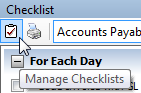
- Click the Import a Checklist button (yellow folder with an arrow going into the folder).
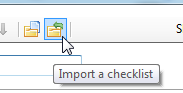
- Navigate to the file saved in step 3 above. Click Open.
- Click on the new checklist that was imported on the left of the screen. You may have to scroll to the bottom.*Note: If there was a year-end checklist that was imported in years past, the new checklist may be named with a number after it (e.g. Payroll Year-end 1)
- Click the Add the selected checklist to my view list button (lines on a white paper with a green plus).
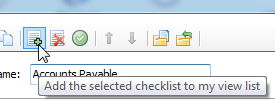
- Click OK.
The checklist should now be listed in the drop-down.
Related Articles
Connect Year-End - 2022
It is that time of the year again to perform our year-end procedures. We have accumulated several documents and resources to assist you in your year-end processing. Please utilize the resources listed below to assist in stepping through the ...Connect Year-End - 2024
It is that time of the year again to perform our year-end procedures. We have accumulated several documents and resources to assist you in your year-end processing. Please utilize the resources listed below to assist in stepping through the ...Clarity Year-End - 2022
It is that time of the year again to perform our year-end procedures. We have accumulated several documents and resources to assist you in your year-end processing. Please utilize the resources listed below to assist in stepping through the ...Clarity Year-End - 2023
It is that time of the year again to perform our year-end procedures. We have accumulated several documents and resources to assist you in your year-end processing. Please utilize the resources listed below to assist in stepping through the ...Clarity Year-End - 2024
It is that time of the year again to perform our year-end procedures. We have accumulated several documents and resources to assist you in your year-end processing. Please utilize the resources listed below to assist in stepping through the ...